Date Filter in Excel
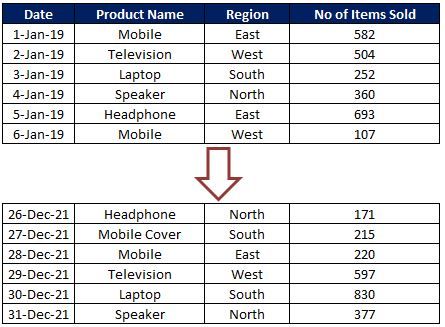
To explain “Date Filter“ in detail, we have a dummy data of some electronics products sold in 04 regions East, West, South and North from 1st Jan 2019 to 31st Dec 2021. Date filter can only be applied for the column which contains Date values. In our case we can apply Date filter for the Date column. Click on the drop down button which is available on header cell “Date” and click on “Date Filters” option as highlighted in below image. We can filter data available in this Date column based on below criteria’s: So let us now see each of the criteria in detail. Please make a note that we will consider today’s date as “13th September 2020” throughout this post. So all the output results shown in this blog post will depend on this date. Equals: This option will help us to filter the dates exactly equal to our input date. For example if we want to filter the data for date 1-Jan-20 then we will provide our “equals” criteria as shown in below image. This will provide us the output a...
