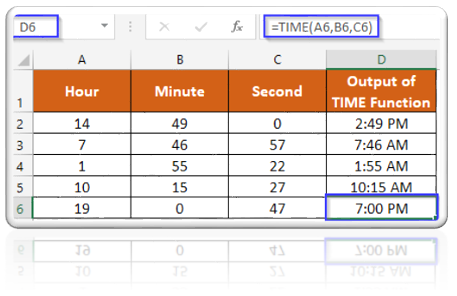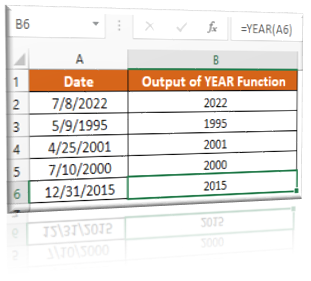MINUTE Function in Excel
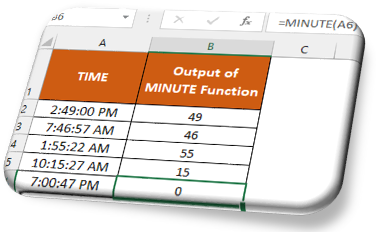
In this blog post we will learn about MINUTE function in excel. MINUTE function returns MINUTE portion from the selected TIME. The output of MINUTE function will be from 0 to 59. Where to find MINUTE function on Excel Screen: MINUTE function can be found under “Date & Time Function” category under “Formulas” tab and under “Function Library” group as shown in below image: Once we click on “Date & Time” category, we can see list of various Date & Time Functions available in excel. MINUTE function is highlighted in blue in below image. Once we click on MINUTE option as highlighted above, we will get the function argument dialog box as shown in below image: Syntax of MINUTE Function: The Syntax of MINUTE function is as below: =MINUTE(serial_number) Arguments of MINUTE Function: To use the MINUTE function, we have to provide only one argument: Serial_number : In this argument we have to enter a time from which we want to identify MINUTE. Example of MINUTE Function: Let’s learn a