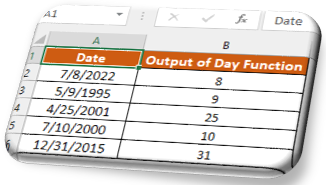MONTH Function in Excel
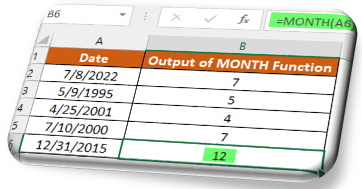
In this blog post we will learn about MONTH function in excel. MONTH function returns month of the year from the selected DATE. Where to find MONTH function on Excel Screen: MONTH function can be found under “Date & Time" Function category under “Formulas” tab and under “Function Library” group as shown in below image: Once we click on “Date & Time” category, we can see list of various Date & Time Functions available in excel. MONTH function is highlighted in blue in below image. Once we click on MONTH option as highlighted above, we will get the function argument dialog box as shown in below image: Syntax of MONTH Function: The Syntax of MONTH function is as below: =MONTH(serial_number) Arguments of MONTH Function: To use the MONTH function, we have to provide only one argument: Serial_number : In this argument we have to enter a date from which we want to identify month. Need of MONTH Function: Now, the question is why we have to use this MONTH function? We will unde