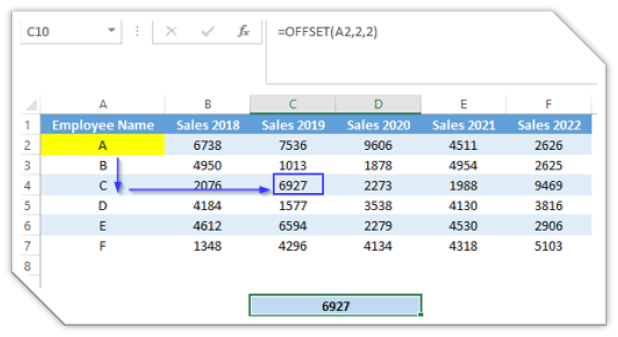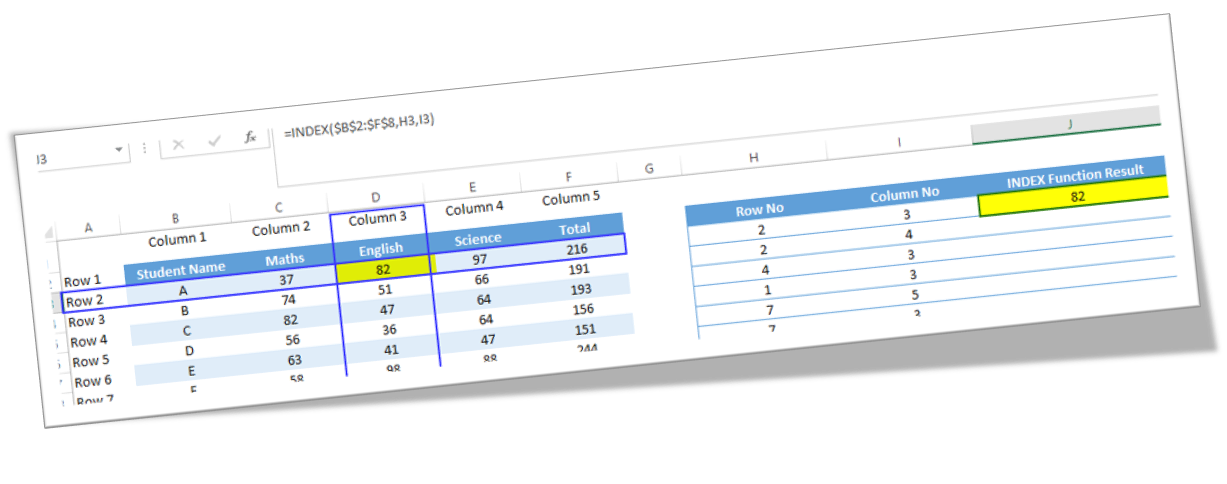Applying HLOOKUP in Excel

In this blog post we will see how we can apply HLOOKUP in excel. For this we have prepared a dummy data as shown in the below image. This data is divided into two groups. Blue Highlighted Data : This data contains Student Names and marks obtained by each student in the subject Maths, English and Science. In the last row we have calculated total marks obtained by each student. Red Highlighted Data : This data contains similar headers as that of Blue Highlighted data. We will apply HLOOKUP in these cells. Methods to find HLOOKUP Function on Excel Screen: We can find HLOOKUP function using two different methods. In this first method, HLOOKUP function can be found in “Lookup & Reference” which we can find in “Function Library” group under “Formulas” tab (Below screenshot for your reference). Once we click on this “HLOOKUP”, one dialog box named as “Function Arguments” will appear on excel screen. There are total 04 arguments available for this HLOOKUP function. Once we enter all the 04