Merge data from Duplicate Rows into a Single Cell in Excel.
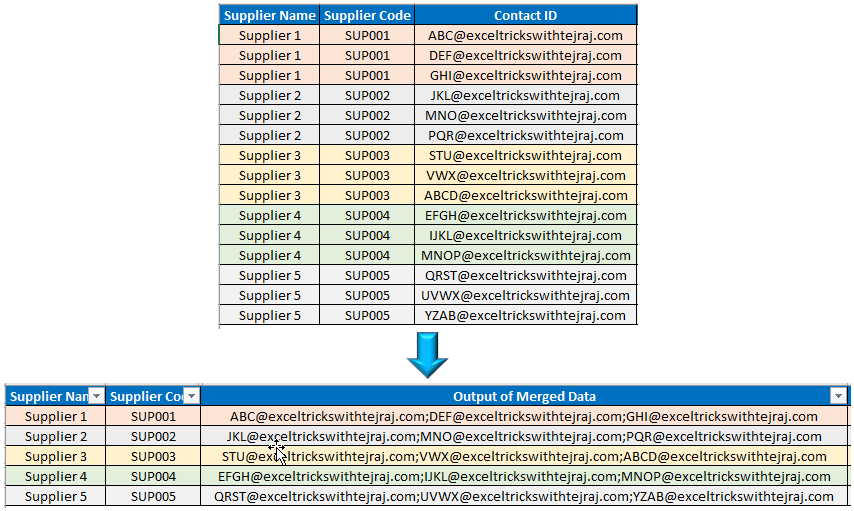
In this blogpost, we will learn to merge data from duplicate rows into a single cell in excel. Many times, we may face a situation where we have duplicate entries in rows, and we want to merge the data from these duplicate entries into single cell. This post is perfect solution for similar problems. Let us understand this solution with simple example. Let us assume that we have a supplier database in which we have multiple contacts listed for same supplier in multiple rows (as shown in below image). In this database, Supplier 1 with unique supplier code has 03 different Contact IDs listed in 03 different rows and same scenario is with Supplier 2, Supplier 3, Supplier 4 and Supplier 5. Now we want to merge these multiple Contacts IDs for respective supplier in a single cell separated by semicolon (;). To merge data from multiple rows into a single cell in excel, follow below simple steps: Before following the below steps make sure “Supplier Code” column is sorted (Sort Type is A to Z)


