Time Format in Excel
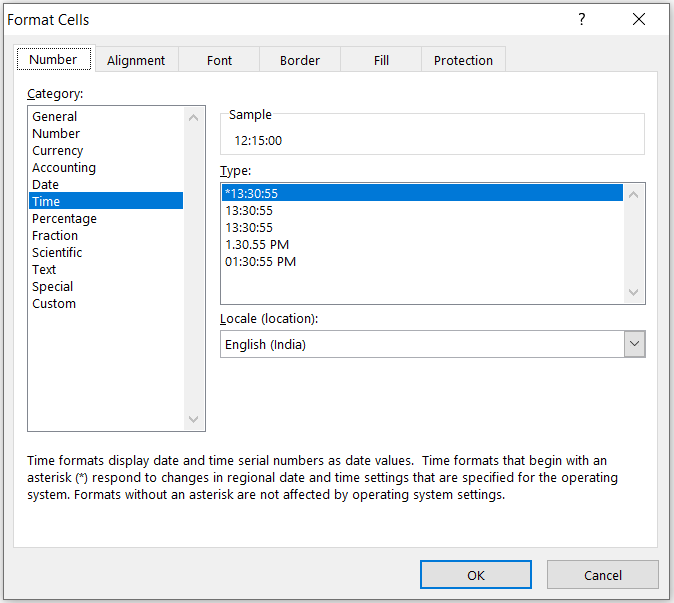
In this blog post we will learn in detail about “Time Format in Excel”. There are many instances when we need to use time in excel. If we can learn to use “Time Format in excel” wisely, then we can work very effectively with the time values while working in excel. In our previous blog post we have seen 03 methods to go to additional options of formatting cell values. If you missed to read those methods, please click here before going for this blog post. We can use any of these 03 methods to get the “Format Cells” dialog box and select “Time” Category as shown in below image. With this we can see all the additional options under “Time Format in excel” as shown in below image: Sample: This option is common in all the formats which we can see under Time Category in above image which we can use to see how the selected numbers will look in Time Format. Locale (Location): This option will convert the “Time” into selected language based on a country. Type: We can choose any of the forma


