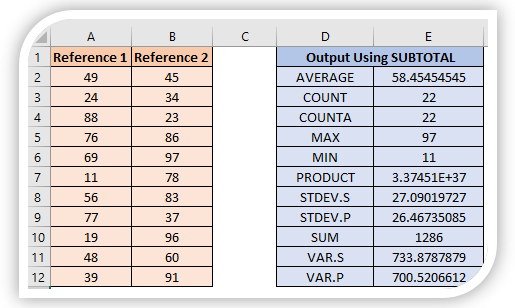Inserting Image into Shapes in Excel

We have already learned about Inserting Shapes as well as Inserting Images in excel. Now, in this blog post we will learn about inserting images in shapes in excel. We will learn to insert an image (which is logo of our website “ Excel Tricks with Tejraj ”) into various shapes. First we will insert the shape in excel and then we will insert the logo into inserted shape. Insert Image in Oval Shape: First, click on “Insert” tab and then click on “Shapes” command. Once we click on “Shapes” command, we can see various shapes available in excel. Out of these, you can select any shape as per your choice. In this case, we want to select the “Oval” shape. If you are not aware about the names of these shapes, then you can just place the mouse cursor on any shape which will automatically show the name of that shape. Once we click on the “Oval” shape, the shape of mouse cursor will change from doctor symbol to plus symbol. As soon as the mouse cursor symbol changes to plus symbol, we can draw ...