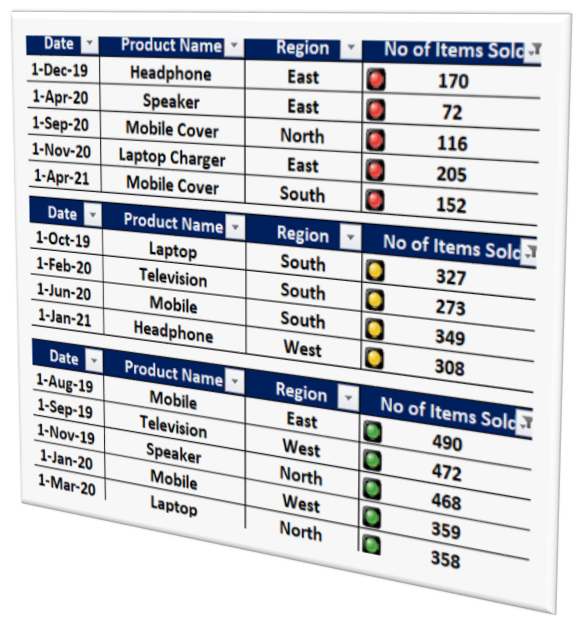Restrict Cells to Accept Only Whole Numbers Using Data Validation

In this blog post we will learn to restrict the cells to accept only Whole Numbers with the help of “Data Validation” functionality in excel. For example, we want to ask user to enter only Whole Numbers which are between values 5 to 10 and if user enters any other value which is beyond this range then the cell should not accept it. For this we will use “Data Validation” functionality in excel. “Data Validation” can be found in “Data” tab under “Data Tools” group. Now let’s see how we can use this “Data Validation” command to restrict cell to accept only Whole Numbers: 1. Select the cells in which we wish to restrict the Whole Numbers. In this case we want to restrict Whole Numbers in cell “B1”. 2. Click on Data Validation command under “Data Tools” group which will appear 03 further options and out of these 03 options again select “Data Validation”. 3. Once we click on “Data Validation” command, one dialog box named as “Data Validation” will appear on screen. 4. Under this dialog box, ...