TIME Function in Excel
In this blog post we will learn about TIME function in excel.
Once we click on TIME option as highlighted above, we will get the function argument dialog box as shown in below image:
Now in column D, we will use TIME function which converts three separate values from column A, B and C into a single value which represents a TIME.
To apply TIME function in all the remaining cells in column D, we have to just copy the TIME function which we applied in cell D2 and paste it in remaining cells. We can see the result in all the remaining cells as shown in below image.
In this way we can use TIME function in excel. We can also change the format for this time into desired formats. Click here to learn more about various Time Formats in excel.
When we have Hour, Minute and Second as a three separate values then with the help of TIME function we can convert them into single value which will represent a particular TIME.
Where to find TIME function on Excel Screen:
TIME function can be found under “Date & Time Function” category under “Formulas” tab and under “Function Library” group as shown in below image:
Once we click on “Date & Time” category, we can see list of various Date & Time Functions available in excel. TIME function is highlighted in blue in below image.
Once we click on TIME option as highlighted above, we will get the function argument dialog box as shown in below image:
Syntax of TIME Function:
The Syntax of TIME function is as below:
=TIME(hour, minute, second)
Arguments of TIME Function:
To use the TIME function, we have to provide three arguments:
Hour: In this argument we have to enter a number from 0 to 23 which represents hour from the time.
Minute: In this argument we have enter a number from 0 to 59 which represents a minute from the time.
Second: In this argument we have to enter a number from 0 to 59 which represents a second from the time.
Example of TIME Function:
Let’s learn about using this TIME function with the help of simple example. For this we have prepared a dummy data as shown in below image. In this raw data, we have entered “Hour” in column A, “Minute” in column B and “Second” in column C.
For this, select cell in which we want to apply TIME function. In this case we have selected cell “D2”. In cell “D2” we will apply TIME Function as shown in below image.
Once we hit enter button, we will see the output of TIME function as shown in below image.
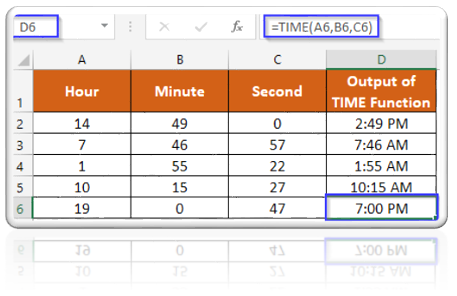










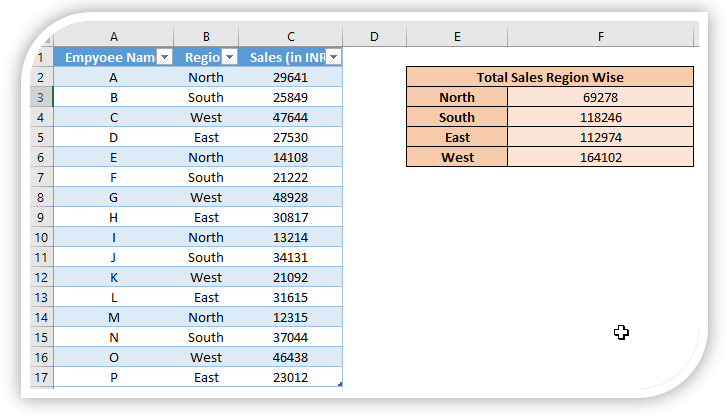




Comments
Post a Comment