NOW Function in Excel
In our previous blog post, we have seen how to insert Today’s date in excel. In this blog post we will learn to insert today’s date along with current time in excel. To display today’s date along with current time we can use NOW function which is readily available in excel.
Once we click on “Date & Time” category, we can see list of various Date & Time Functions available in excel. NOW function is highlighted in blue in below image.
Once we click on NOW option as highlighted above, we will get the function argument dialog box as shown in below image:
3. Once we hit “Enter” button on our keyboard, today's date along with current time will appear in cell “A2”.
Where to find NOW function on Excel Screen:
NOW function can be found under “Date & Time Function” category under “Formulas” tab and under “Function Library” group as shown in below image:
Syntax of NOW Function:
The Syntax of NOW function is as below:
=NOW()
Arguments of NOW Function:
NOW function does not take any argument.
Once we click on the “OK” button on dialog box which appears once we click NOW function as explained above, NOW’s date will immediately appear in selected cell.
Another way to use NOW’s Function:
Instead of entering NOW function through Function Arguments dialog box, we can use alternative way which is simpler.
1. Select the cell in which we want to enter today's date along with current time. In this case we have selected cell “A2”.
2. Enter Function “NOW()” in cell “A2” as shown in below image.
Keyboard Shortcuts:
We have seen above couple of methods to insert today’s date along with current time in excel. Now we will see keyboard shortcut with the help of which we can insert today’s date along with current time in excel within a moment.
To do this,
1. Press Ctrl and Semicolon keys together to display today's date.
2. Press spacebar button on keyboard.
3. Press Ctrl, Shift and Semicolon keys together to display current time.
In this way we can use NOW function in excel.















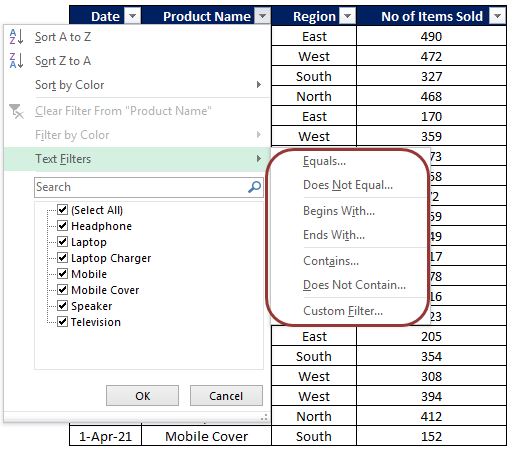

Comments
Post a Comment