CODE Function in Excel
In this blog post we will learn about CODE function in excel. With the help of CODE function we can get numeric code for the character. In case of text string, it will return numeric code for 1st character in text string.
Once we click on “Text” category, we can see list of various Text Functions available in excel. CODE function is highlighted in red in below image.
Where to find CODE function on Excel Screen:
CODE function can be found under “Text Function” category under “Formula Tab” as shown in below image:
Once we click on CODE option as highlighted above, we will get the function argument dialog box as shown in below image:
Syntax of CODE Function:
The Syntax of CODE function is as below:
=CODE(text)
Arguments of CODE Function:
To use the CODE function we have to provide only one arguments:
text: This is the only one argument which have to provide. In this we have to provide a text for which you want code.
Example of CODE Function:
Let’s learn about using this CODE function with the help of simple example. We entered random characters in column A.
Now, we want to identify the CODE code for all the characters listed in column A.
For this, select cell in which we want to apply CODE function. In this case we have selected cell “B2”. In cell “B2” enter formula as shown in below image.
Once we hit enter button, we can see the character listed in cell A2 is converted into CODE code.
To apply this CODE function in all the remaining cells we have to just copy and paste function in remaining cells which displays results as shown in below image.
In this way we can use CODE function in excel.



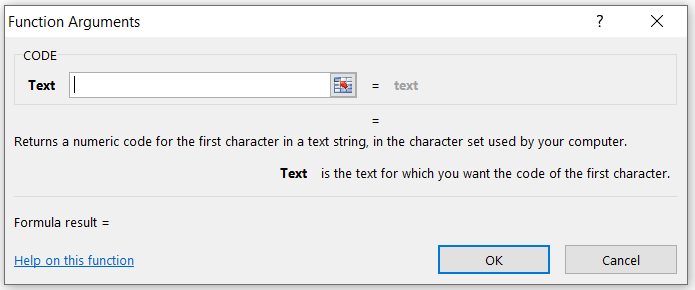







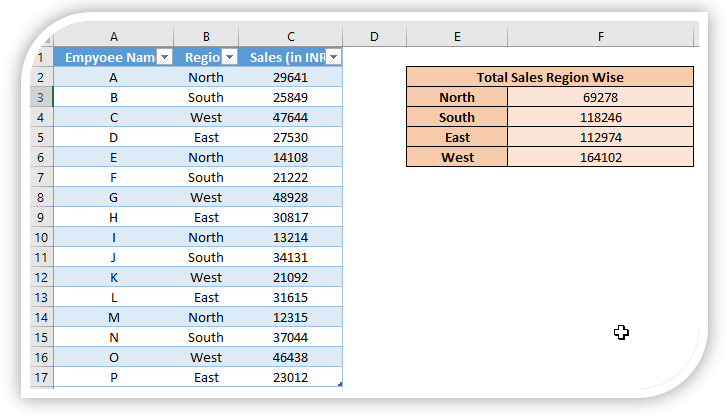




Comments
Post a Comment