DAY Function in Excel
In this blog post we will learn about DAY function in excel. DAY function returns day of the month from the selected DATE.
Once we click on “Date & Time” category, we can see list of various Date & Time Functions available in excel. DAY function is highlighted in blue in below image.
To apply DAY function in all the remaining cells in column B, we have to just copy the DAY function which we applied in cell B2 and paste it in remaining cells. We can see the result in all the remaining cells as shown in below image.
Where to find DAY function on Excel Screen:
DAY function can be found under “Date & Time Function” category under “Formulas” tab and under “Function Library” group as shown in below image:
Once we click on DAY option as highlighted above, we will get the function argument dialog box as shown in below image:
Syntax of DAY Function:
The Syntax of DAY function is as below:
=DAY(serial_number)
Arguments of DAY Function:
To use the DAY function, we have to provide only one argument:
Serial_number: In this argument we have to enter a date from which we want to identify date.
Why to use DAY Function
Now, the question is why we have to use this DAY function? We will understand need of DAY function with one example.
Suppose, we have a date 7/8/2022 and by just looking at this date we cannot identify whether it is 07 Aug 2022 or it is 08 July 2022. This confusion can be avoided with the help of DAY function. Let's learn more about this with below example.
Example of DAY Function:
Let’s learn about applying DAY function with the help of simple example. For this we have prepared a dummy data as shown in below image. In this dummy data, we have entered various dates in column A and based on these dates we will identify day of the month in column B with the help of DAY function.
For this, select cell in which we want to apply DAY function. In this case we have selected cell “B2”. In cell “B2” we will apply DAY Function as shown in below image.
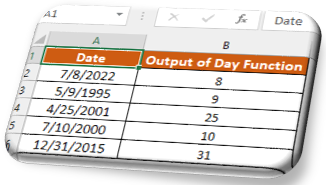














Comments
Post a Comment