MONTH Function in Excel
MONTH function returns month of the year from the selected DATE.
Where to find MONTH function on Excel Screen:
MONTH function can be found under “Date & Time" Function category under “Formulas” tab and under “Function Library” group as shown in below image:
Syntax of MONTH Function:
The Syntax of MONTH function is as below:
=MONTH(serial_number)
Arguments of MONTH Function:
To use the MONTH function, we have to provide only one argument:
Serial_number: In this argument we have to enter a date from which we want to identify month.
Need of MONTH Function:
Now, the question is why we have to use this MONTH function? We will understand need of MONTH function with one example.
Suppose, we have a date 7/8/2022 and by just looking at this date we cannot identify whether it is 07 Aug 2022 or it is 08 July 2022 and this confusion can be avoided with the help of MONTH function.
Example of MONTH Function:
Let’s learn about applying MONTH function with the help of simple example. For this we have prepared a dummy data as shown in below image. In this dummy data, we have entered various dates in column A and based on these dates we will identify month of the year in column B with the help of MONTH function.
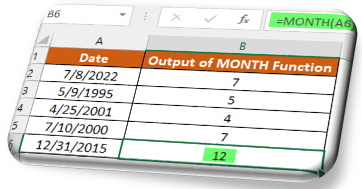













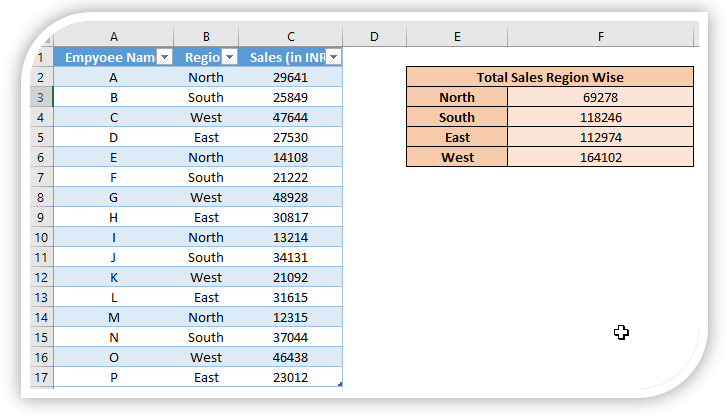

Comments
Post a Comment