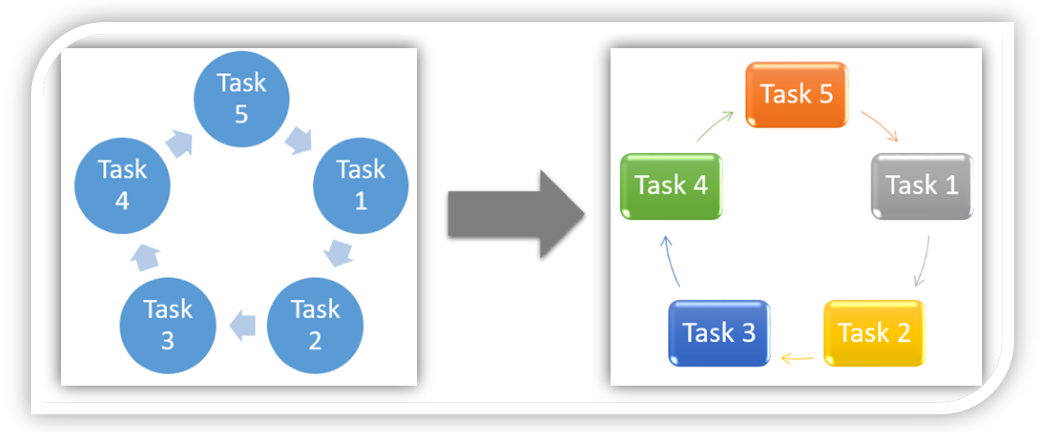Insert Text Box in Excel
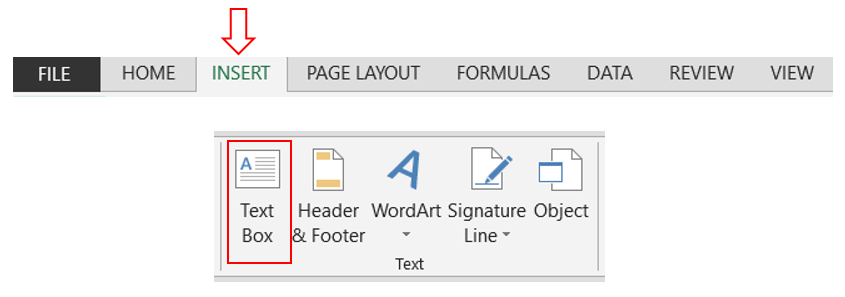
In this blogpost we will learn to insert Text Box in excel. Text Box is similar to excel cells where we can enter any data in it. 1. To insert text box in excel, go to “Insert” tab and then under “text” group, we can find command for “Text Box”. 2. Once we click this command, we can see our mouse curser will convert into another shape. With this we can press and hold mouse left click and then draw the textbox anywhere on our excel screen. The inserted textbox will look similar as shown in below image. 3. We can also find the name of textbox in the namebox . In this case the name of our inserted text box in “TextBox 5”. 4. To enter the data in text box we have to just click inside the textbox and start typing the data which we want to enter. 5. We can also customize our text box by changing its color, shape style or by providing some other special effects with the help of “Format” tab. This “Format” tab will get enabled if and only if we select the text box. If we click anywhere outside...