REPT Function in Excel
Where to find REPT function on Excel Screen:
REPT function can be found under “Text Function” category under “Formula Tab” as shown in below image:
Once we click on “Text” category, we can see list of various Text Functions available in excel. REPT function is highlighted in red in below image.
Syntax of REPT Function:
The Syntax of REPT function is as below:
=REPT(text, number_times)
Arguments of REPT Function:
To use the REPT function we have to provide 02 arguments:
text: This is mandatory argument in which we can provide text which we want to repeat.
number_times: This is also mandatory argument in which we can provide positive number which specifies how many times we want to repeat the text.
Example of REPT Function:
Let’s learn about using this REPT function with the help of simple example. We have prepared a dummy data as shown in below image.
For this, select the cell in which we want to apply REPT function. In this case we have selected cell “C2”. In cell “C2” enter formula as shown in below image.
Once we hit enter button, we can see the all the text strings are now repeated by the number of times as per value provided in column B.
To apply this REPT function in all the remaining cells we have to just copy and paste function in remaining cells which displays results as shown in below image.













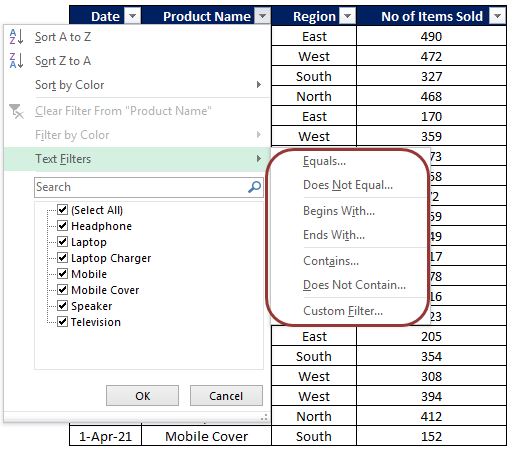

Comments
Post a Comment