Exploring Font Colors and Fill Colors in Excel
If we want to change the color of text available in cells then we use the various color options available from “font color” command. Similarly, if we want to change the color of cells itself then we use the various color options available in “fill color” command.
But have you ever wondered that what are names of different colors available which we can apply to texts and cells??
YouTube Video
In this post we will see details about this.
The color options which are available in “font color” and “fill color” commands are as below:
Fill Color:
Font Color:
If we compare above two images, we can see these color options are categorized into two categories.
1. Theme Colors
2. Standard Colors
Theme Colors:
There are total 60 different colors available in (06 rows x 10 columns) in Theme Colors category (These colors will change as per selected "theme colors" command from Page Layout Tab). Each row contains 10 different colors. These 10 colors includes:
02 Background Colors
02 Text Colors
06 Accent Colors
Each column contain 06 different colors. The colors from last five rows are slight variations of the color available in 1st row of respective column. The slight variation means they are darker or lighter than the color available in 1st row of respective column.
We can see the names of all the 60 colors available in below image:
Standard Colors:
In Standard Colors category, there are 10 colors available:
Now you can easily identify the name of color. For example: "Red, Accent 2, Lighter 40%" means it is slight Red color with variation of 40%. Alternatively, just place the mouse pointer on any color, it will show the name of respective color.
I hope you will now easily identify the names of colors from “font color” and “fill color” commands.















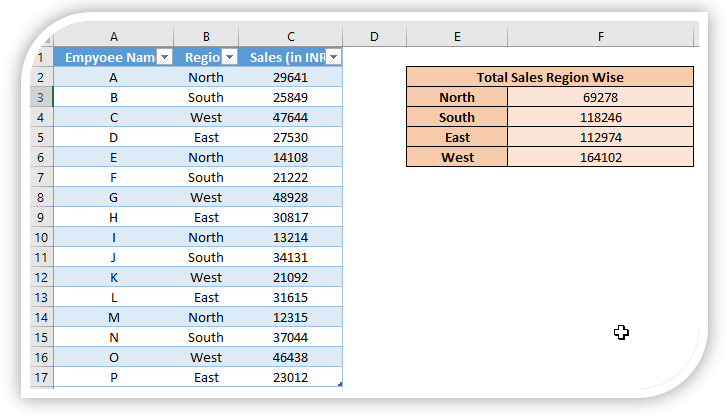
Comments
Post a Comment