Color Scales in Conditional Formatting
There are total 12 Color Scales option available in Excel. These 12 options are divided in 02 groups. Each group contains 06 options.
3 Color Scales
2 Color Scales
The names on all the 12 groups as per their group is listed below:
3 Color Scales:
Green - Yellow - Red Color Scale
Red - Yellow - Green Color Scale
Green - White - Red Color Scale
Red - White - Green Color Scale
Blue - White - Red Color Scale
Red - White - Blue Color Scale
02 Color Scales:
White - Red Color Scale
Red - White Color Scale
Green - White Color Scale
White - Green Color Scale
Green - Yellow Color Scale
Yellow - Green Color Scale
We will now see how to apply these color scales options on the data in excel. For this we have created dummy data as shown in below image. We will apply all the 12 color scales options on this data.
Green - Yellow - Red Color Scale:
1. Select all the cells on which we wish to apply Color Scales from Conditional Formatting and select Color Scales option from Conditional Formatting
2. Out of the available 12 options select “Green - Yellow - Red Color Scale” as highlighted in below image.
3. Once we click on this color scales option the desired output will get generated as shown in below image.
Red - Yellow - Green Color Scale:
1. Select all the cells on which we wish to apply Color Scales from Conditional Formatting and select Color Scales option from Conditional Formatting.
2. Out of the available 12 options select “Red - Yellow - Green Color Scale” as highlighted in below image.
3. Once we click on this color scales option the desired output will get generated as shown in below image.
Green - White - Red Color Scale:
1. Select all the cells on which we wish to apply Color Scales from Conditional Formatting and select Color Scales option from Conditional Formatting
2. Out of the available 12 options select “Green - White - Red Color Scale” as highlighted in below image.
3. Once we click on this color scales option the desired output will get generated as shown in below image.
Red - White - Green Color Scale:
1. Select all the cells on which we wish to apply Color Scales from Conditional Formatting and select Color Scales option from Conditional Formatting
2. Out of the available 12 options select “Red - White - Green Color Scale” as highlighted in below image.
3. Once we click on this color scales option the desired output will get generated as shown in below image.
Blue - White - Red Color Scale:
1. Select all the cells on which we wish to apply Color Scales from Conditional Formatting and select Color Scales option from Conditional Formatting.
2. Out of the available 12 options select “Blue - White - Red Color Scale” as highlighted in below image.
3. Once we click on this color scales option the desired output will get generated as shown in below image.
Red - White - Blue Color Scale:
1. Select all the cells on which we wish to apply Color Scales from Conditional Formatting and select Color Scales option from Conditional Formatting.
2. Out of the available 12 options select “Red - White - Blue Color Scale” as highlighted in below image.
3. Once we click on this color scales option the desired output will get generated as shown in below image.
White - Red Color Scale:
1. Select all the cells on which we wish to apply Color Scales from Conditional Formatting and select Color Scales option from Conditional Formatting.
2. Out of the available 12 options select “White - Red Color Scale” as highlighted in below image.
3. Once we click on this color scales option the desired output will get generated as shown in below image.
Red - White Color Scale:
1. Select all the cells on which we wish to apply Color Scales from Conditional Formatting and select Color Scales option from Conditional Formatting.
2. Out of the available 12 options select “Red - White Color Scale” as highlighted in below image.
3. Once we click on this color scales option the desired output will get generated as shown in below image.
Green - White Color Scale:
1. Select all the cells on which we wish to apply Color Scales from Conditional Formatting and select Color Scales option from Conditional Formatting.
2. Out of the available 12 options select “Green - White Color Scale” as highlighted in below image.
3. Once we click on this color scales option the desired output will get generated as shown in below image.
White - Green Color Scale:
1. Select all the cells on which we wish to apply Color Scales from Conditional Formatting and select Color Scales option from Conditional Formatting.
2. Out of the available 12 options select “White - Green Color Scale” as highlighted in below image.
3. Once we click on this color scales option the desired output will get generated as shown in below image.
Green - Yellow Color Scale:
1. Select all the cells on which we wish to apply Color Scales from Conditional Formatting and select Color Scales option from Conditional Formatting.
2. Out of the available 12 options select “Green - Yellow Color Scale” as highlighted in below image.
3. Once we click on this color scales option the desired output will get generated as shown in below image.
Yellow - Green Color Scale:
1. Select all the cells on which we wish to apply Color Scales from Conditional Formatting and select Color Scales option from Conditional Formatting.
2. Out of the available 12 options select “Yellow - Green Color Scale” as highlighted in below image.
3. Once we click on this color scales option the desired output will get generated as shown in below image.
With all the above explanation we can now apply any of the Color Scale with the help of Conditional Formatting to the values in our excel file.




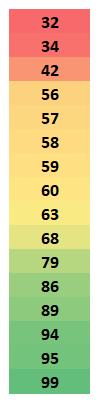

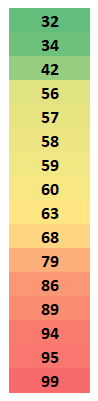








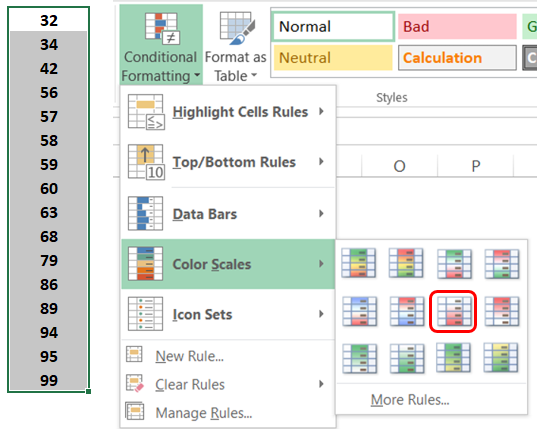















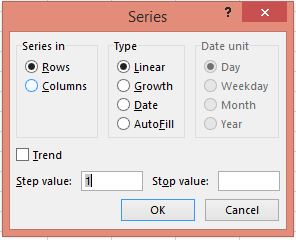


Comments
Post a Comment