Bold, Italic and Underline Commands from Font Group
Bold, Italic and Underline… These three commands are very basic but very important and frequently used in excel. These commands can be found under Font Group.
YouTube Video:
Let us have detailed description about these commands..!
Bold: If we want to change our text into Bold format, then we can use this command. Keyboard shortcut to use this command is Ctrl+B.
In below image we have inserted a sample text in cell A1.
If we click on the Bold icon from font group or use keyboard shortcut Ctrl+B, then the text from cell A1 will convert into Bold as shown in below image.
Italic: If we want to convert our text into Italic format, then we can use this command. Keyboard shortcut to use this command is Ctrl+I.
In below image we have inserted a sample text in cell A1.
If we click on the Italic icon from font group or use keyboard shortcut Ctrl+I, then the text from cell A1 will convert into Italic as shown in below image.
Underline: If we want to apply underline to our text then we can use this command.
There are two options available to apply underline for the selected text. These options we can find in downward arrow available beside the underline command. If we click on this downward arrow, then we can see these two options as listed below:
1. Underline
2. Double Underline
Underline: This will apply single underline to selected text. If we click on the underline icon in font group, then only single underline will get applied to the selected text. Keyboard shortcut to use this command is Ctrl + U.
In below image we have inserted a sample text in cell A1.
If we click on the “Underline” option icon in font group or use keyboard shortcut Ctrl+I, then the text from cell A1 will get underlined as shown in below image.
Double Underline: This will apply “Double Underline” to selected text.
In below image we have inserted a sample text in cell A1.
If we click on “Double Underline” option from downward arrow available beside the underline command, then the text from cell A1 will get Double Underlined as shown in below image.
These was all about Bold, Italic and Underline commands. Stay tuned for subsequent blogs.














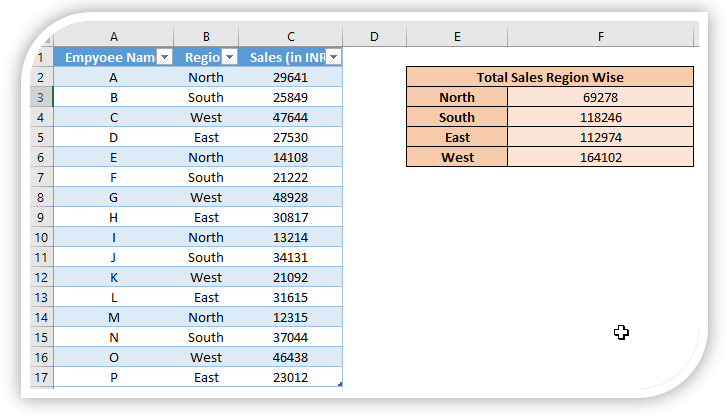
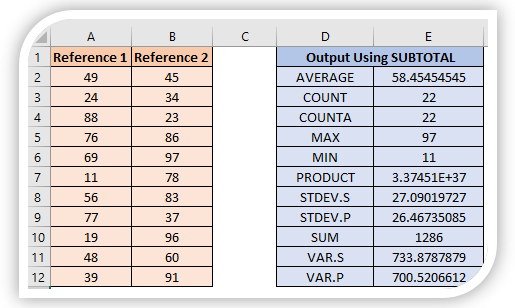
Comments
Post a Comment