IF Function in Excel
In this blog post we will learn about “IF function” Excel. This function is categorized as “Logical Function” in Excel.
“IF Function” checks whether the provided condition is met and it can return two results:
Logical_test: We can provide condition which we want to check in this argument.
Value_if_true: If Function will return value from this argument if the Logical Test provided in the first argument is TRUE.
Value_if_false: If Function will return value from this argument if the Logical Test provided in the first argument is FALSE.
In this example we have listed marks of few students in the subjects Maths, English & Science. We want to find out result of the students ‘Pass’ or ‘Fail’. We can find this with the help of “IF function”.
“IF Function” checks whether the provided condition is met and it can return two results:
1. It will return the value from “TRUE” argument if the provided condition is TRUE.
2. It will return the value from “FALSE” argument if the provided condition is FALSE.
2. It will return the value from “FALSE” argument if the provided condition is FALSE.
How to find “IF Function” on Excel Screen:
To find “IF function” on our excel screen, go to “Formula Tab” & click on “Logical” command, which will appear all the Logical functions available in excel and in that appeared functions, the third function is “IF Function”.
When we click on “IF Function” the following window will appear on screen. We can enter the logical condition, the value if the condition is true and the value if the condition is false.
Alternatively we can also find “IF function” by pressing “=” key and typing word “IF” as shown in below image.
The syntax of “IF function” is as below:
=IF(logical_test, [value_if_true], [value_if_false])
=IF(logical_test, [value_if_true], [value_if_false])
Arguments of “IF Function”:
“IF function” have following arguments:Logical_test: We can provide condition which we want to check in this argument.
Value_if_true: If Function will return value from this argument if the Logical Test provided in the first argument is TRUE.
Value_if_false: If Function will return value from this argument if the Logical Test provided in the first argument is FALSE.
Example of “IF Function”:
Now, we will see how to make use of this “IF function” by taking simple example.In this example we have listed marks of few students in the subjects Maths, English & Science. We want to find out result of the students ‘Pass’ or ‘Fail’. We can find this with the help of “IF function”.
To find the desired result, we have inserted separate column named as “Result”.
We have to use “IF function” in Result Column as shown in below image.
We have to use “IF function” in Result Column as shown in below image.
This “IF function” will return the output “PASS” if respective students got more than 60% otherwise it will return “FAIL”.
I hope you are now clear with the concept of “IF Function” in excel. With this you can now use “IF Function” in your daily excel work whenever required.











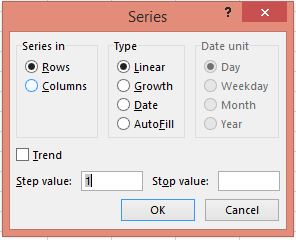
Comments
Post a Comment