SUMIFS Function in Excel
In this blog post we will learn to about SUMIFS function in excel.
Once we click on “Math & Trig” function category, we can see list of various Math & Trig functions available in excel. SUMIFS function is highlighted in blue in below image.
For this select a cell where we want to apply SUMIFS function. In this case we have selected cell H3.
Now apply SUMIFS function in cell “H3” so that we can calculate the total sales done in “South” region and in year “2021” as shown in below image.
In our previous blog post we learned about SUMIF function in which we learned to calculate the SUM based on certain criteria or condition. In this blog post we will learn to calculate the sum based on set of criteria’s or conditions, with the help of SUMIFS function.
Where to find SUMIFS function on Excel Screen:
SUMIFS function can be found under “Math & Trig” function category under “Formulas” tab and under “Function Library” group as shown in below image:
Once we click on SUMIFS option as highlighted above, we will get the function argument dialog box as shown in below image.
Syntax of SUMIFS Function:
The Syntax of SUMIFS function is as below:
=SUMIFS(sum_range, cirteria_range1, cirteria1, …)
Arguments of SUMIFS Function:
SUMIFS function takes three arguments as listed below:
sum_range: This is cell range from which we want to calculate sum.
criteria_range1: This is cell range which you want to evaluate based on provided condition or criteria.
criteria1: This is criteria or condition in the form of number, expression, or text which that will define which cells to be added.
Example of SUMIFS Function:
Let’s take an example to learn how we can use SUMIFS function to calculate SUM based on certain criteria or condition. We have created dummy data:
Brown Highlighted Cells: In these cells we have listed names of few employees and sales figures of these employees in year 2021 & 2022 based on regions: East, West, North & South.
Blue Highlighted Cells: In these cells we will calculate the SUM based on selected region & selected year with the help of SUMIFS function.
Under the Column Region, we have created drop down list to select the desired region.
Under Year region, we have created drop down list to select the desired year
Select the region from available drop down list (in this case we have selected “South”).
Now, select year from available drop down list (in this case we have selected year “2021”).
Once we press enter button on our keyboard then we can see the output of SUMIFS function.















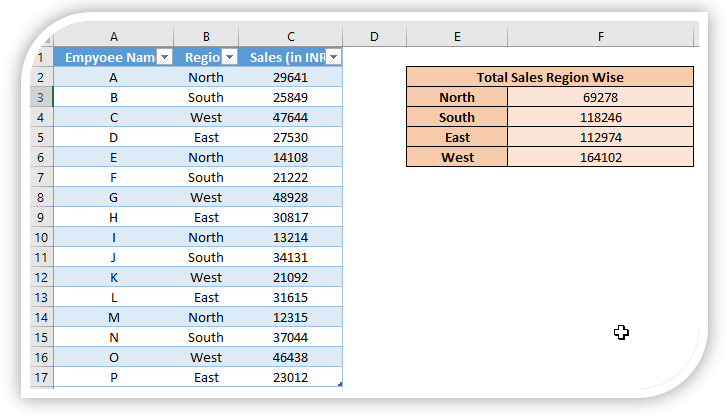

Comments
Post a Comment