Wrap Text in Excel
Sometimes we receive a data in Excel file which contains long text. To view this long text written in a single cell we have to adjust the column width as per the text length. But by doing this we may result in a very poor visibility of entire data.
So how we can see a data which contains long text in a single cell???
YouTube Video
Well, excel have given a fantastic solution with "Wrap Text" command. With the help of this command we can make our content visible in a single cell. This command splits the long text into multiple lines within a single cell.
We can find this command in the Home Tab under Alignment group. For better understanding this is highlighted in blue color in below image.
Let’s take an example to get clear idea of this command. We have taken marks obtained by 05 students in English, Maths and Science subjects. But if we observe carefully in below image, the data in yellow highlighted cells is not visible completely. The reason behind this is, we have set column width for all these columns as “10” and the yellow highlighted text is much longer than this column width.
Now this is perfect situation where we can use “Wrap Text” command. Select the yellow highlighted cells and click on the “Wrap Text” command icon.
Once we click on the “Wrap Text” command icon, the selected text will split into multiple lines in their respective cells. You can see the changes happened after we clicked on the “Wrap Text” command icon in below image.
I hope you are now clear with the concept of how to use Wrap Text command in excel. You can now use this command while working on excel to get better visibility of entire data in excel sheet.










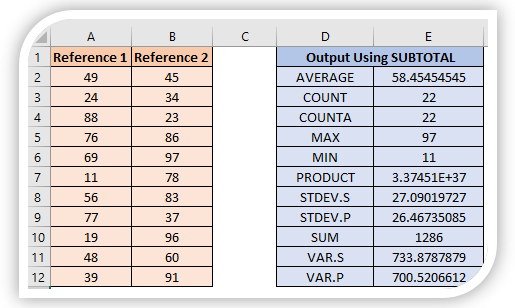

@Author-Need your help!
ReplyDeleteHow can I change default time of excel?
e.g. whenever I will use formula =now() or = today() it should return date time as per default time zone.
Dear Abhijeet,
Deleteif you use =now() or =today() formula, it will take date/time as per the date and time settings of your system.