Hide & Unhide Columns in Excel
Many times we need to Hide or Unhide Columns while working in excel. So in this blog post we will see how to Hide or Unhide columns in excel.
2. Go to Home Tab. Click on Format Command under Cells Group. Select “Hide & Unhide” option from list of appeared options. Again select “Hide columns” option.
2. Press Mouse Right Click button and select “Hide” option from list of appeared options.
3. You can now see the “Column B” and “Column C” on your screen again. It means these columns are unhidden.
To do so, we have entered a text “Column A” in first column of excel, “Column B” in second column of excel and so on till “Column E” in fifth column of excel. We have also highlighted these columns with various colors just for easy identification.
First we will see how to Hide columns and then see how we can unhide them.
How to Hide Columns:
1. Select the columns which we want to hide (In this case we have selected “Column B” and “Column C”).
2. Go to Home Tab. Click on Format Command under Cells Group. Select “Hide & Unhide” option from list of appeared options. Again select “Hide columns” option.
3. You can see both the columns “Column B” and “Column C” are now hidden.
Alternate Method to Hide Columns:
1. Select the columns which we want to hide (In this case we have selected “Column B” and “Column C”).
2. Press Mouse Right Click button and select “Hide” option from list of appeared options.
How to Unhide Columns:
We have seen two methods to highlight the columns as explained above. But how to unhide these columns? Lets see in detail. Below explanation will help you to unhide the columns which we have already hidden i.e. “Column B” and “Column C”.
1. Select left and right column of the hidden column. It means if we want to unhide “Column B” and “Column C” then we have to select left column of these two columns which is “Column A” and right column of these two columns which is “Column D”
2. Go to Home Tab. Click on Format Command under Cells Group. Select “Hide & Unhide” option from list of appeared options. Again select option “Unhide columns” option.
3. You can now see the “Column B” and “Column C” on your screen again. It means these columns are unhidden.
Alternate Method to Unhide Columns:
1. Select left and right column of the hidden column. It means if we want to unhide “Column B” and “Column C” then we have to select left column of these two columns which is “Column A” and right column of these two columns which is “Column D”.
3. You can now see the “Column B” and “Column C” on your screen again. It means these columns are unhidden.
Apart from above listed methods I have listed “Keyboard Shortcuts” to Hide and Unhide the columns.
To Hide Columns: Ctrl + 0
To Unhide Columns: Ctrl + Shift + )
If you have any queries related to this topic then you can write in comment box below.
















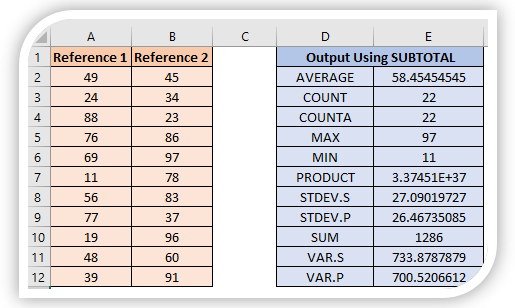

Comments
Post a Comment