Fill Series in Excel
In our previous post “Fill Up, Down, Right & Left in Excel”, we have seen fill up, fill down, fill right and fill left commands in excel. Now, in this post we will see “Fill Series” command in excel.
The basic difference between “fill up, fill down, fill right and fill left commands” and “Fill Series” command in excel is that: “fill up, fill down, fill right and fill left commands” fills the data as it is. It is similar to copy the data from one cell to selected cells. But “Fill Series” command help us to fill the data in series. It means it helps us to fill the data in certain pattern. Also we can customize the series in which we want to fill the data with the help of options available in this command.
Select “Home Tab” then select “Editing Group” then select “Fill Command” (Image is given below for your reference)
Once we click on “Fill” command, various fill options will display on our screen. Select “Series” option from it.
Once we click on “Series” option then we will get “Series” dialog box on our screen. This box has various options available in it which makes “Fill Series” command very interesting and popular. Let us see what these various options in detail are.
Series In:
This section of “Fill Series” provides us choice whether we want to fill series in rows or in columns.
Rows: Selecting this option will fill the series in selected row.
Columns: Selecting this option will fill the series in selected column.
Type:
This section provides us choice whether we want to fill series in Linear Trend, in Growth Trend, fill Dates or Autofill the series.
Linear: With Linear trend the output in “next cell” is the addition of value in “previous cell” and value in “Step Value” field.
Growth: With Growth trend the output in “next cell” is the multiplication of value in “previous cell” and value in “Step Value” field.
Date: This filed is automatically gets selected if we select Date value as a first cell in our selection.
Autofill: We have to enter values in first two cells of selection. Excel will automatically recognize the pattern between 1st value and 2nd value and then accordingly autofill the series.
Date Unit:
This Section is enable only if the first value in our selection is Date value.
Day: With this option, date value will increase or decrease in days based on Step Value.
Weekday: With this option, date value will increase or decrease in weekdays based on Step Value.
Month: With this option, date value will increase or decrease in months based on Step Value.
Year: With this option, date value will increase or decrease in years based on Step Value.
Trend:
When we check the checkbox for this field, only Linear Type and Growth Type fields will be enabled and all other fields will get disabled.
Step Value:
Enter any positive or negative value in this field. This field plays an important role in Linear Trend or Growth Trend.
Stop Value:
This option is used to end the series. Fill Series will end on the value which we specify in this field.
I hope you will be familiar with Fill Series options in Excel now. We will cover examples on each of the above topic in our next post.
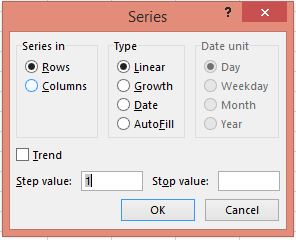








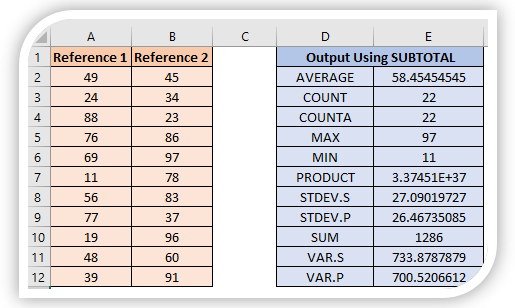


Comments
Post a Comment