Calculate Length of Text String in Excel
In this blog post we will learn to calculate length of text string in excel. To calculate length of text string we will use “LEN” function in excel.
Once we hit enter button, we can see that length of text string which is present in cell B2 is calculated in cell C2.
Where to find LEN function on Excel Screen:
LEN function can be found under “Text Function” category under “Formula Tab” as shown in below image:
Once we click on “Text” category, we can see list of various Text Functions available in excel. “LEN” function is highlighted in red in below image.
Once we click on LEN option as highlighted above, we will get the function argument dialog box as shown in below image:
Syntax of LEN Function:
The Syntax of LEN function is as below:
=LEN(text)
Arguments of LEN Function:
To use the LEN function we have to use only one argument:
Text: This is only one and mandatory argument. We have to select the text for which we have to calculate text length.
Example of LEN Function:
Let’s learn about using this function with the help of simple example. We have listed text strings in column B as shown in below image.
Now, we want to calculate the length of each text string which is listed in column B. To do this we can use LEN function.
For this, select the cell in which we want to calculate text length. In this case we have selected cell “C2”. In cell C2 enter formula as shown in below image.
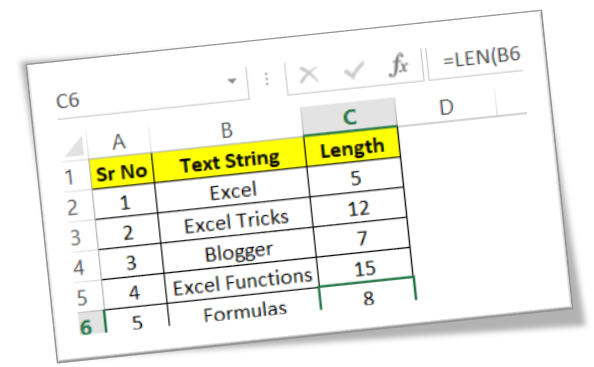














Comments
Post a Comment