Date Filter in Excel
To explain “Date Filter“ in detail, we have a dummy data of some electronics products sold in 04 regions East, West, South and North from 1st Jan 2019 to 31st Dec 2021.
Date filter can only be applied for the column which contains Date values. In our case we can apply Date filter for the Date column. Click on the drop down button which is available on header cell “Date” and click on “Date Filters” option as highlighted in below image.
We can filter data available in this Date column based on below criteria’s:
So let us now see each of the criteria in detail.
Please make a note that we will consider today’s date as “13th September 2020” throughout this post. So all the output results shown in this blog post will depend on this date.
Equals:
This option will help us to filter the dates exactly equal to our input date. For example if we want to filter the data for date 1-Jan-20 then we will provide our “equals” criteria as shown in below image.
This will provide us the output as shown in below image which filters all data for date 1-Jan-20.
Before:
This option will help us to filter the dates which occurs before the input date. For example if we want to filter the data for dates before 10-Jan-19 then we will provide our “is before” criteria as shown in below image.
As an output, we can see the data is filtered out only for dates which occurs before 10-Jan-19.
After:
This option will help us to filter the dates which occurs after the input date. For example if we want to filter the data for dates after 24-Dec-21 then we will provide our “is after” criteria as shown in below image.
As an output, we can see the data is filtered out only for dates which occurs after 24-Dec-21.
Between:
This option will help us to filter the dates which occurs between two input dates. For example if we want to filter the data for dates which occurs between 1-May-20 and 15-May-20 then we will provide our “between” criteria as shown in below image.
As an output, we can see the data is filtered out only for dates which occurs between 1-May-20 and 15-May-20.
Tomorrow:
This option will help us to filter the tomorrow’s date based on date & time settings of your computer. Select input option “Tomorrow” as shown in below image.
As a result, data for tomorrow’s date i.e 14th September 2020 will get filtered out as shown in below image.
Today:
This option will help us to filter the today’s date based on date & time settings of your computer. Select input option “Today” as shown in below image.
As a result, data for today’s date i.e. 13th September 2020 will get filtered out as shown in below image.
Yesterday:
This option will help us to filter the yesterday’s date based on date & time settings of your computer. Select input option “yesterday” as shown in below image.
As a result, data for Yesterday’s date i.e. 12th September 2020 will get filtered out as shown in below image.
Next Week:
This option will help us to filter the dates which will occur in the next week. Select this input as shown in below image.
As a result, data for Next Week’s dates (from 20th September 2020 to 26th September 2020) will get filtered out as shown in below image.
This Week:
This option will help us to filter the dates which are occurring in current week. Select this input as shown in below image.
As a result, data for This Week’s dates (from 13th September 2020 to 19th September 2020) will get filtered out as shown in below image.
Last Week:
This option will help us to filter the dates which have occurred in last week. Select this input as shown in below image.
As a result, data for Last Week’s dates (from 6th September 2020 to 12th September 2020) will get filtered out as shown in below image.
Next Month:
This option will help us to filter the dates which will occur in next month. Select this input as shown in below image.
As a result, data for Next Month’s dates (from 1st October 2020 to 31st October 2020) will get filtered out as shown in below image.
This Month:
This option will help us to filter the dates which are occurring in current month. Select this input as shown in below image.
As a result, data for This Month’s dates (from 1st September 2020 to 30th September 2020) will get filtered out as shown in below image.
Last Month:
This option will help us to filter the dates which have occurred in last month. Select this input as shown in below image.
As a result, data for Last Month’s dates (1st August 2020 to 31st August 2020) will get filtered out as shown in below image.
Next Quarter:
This option will help us to filter the dates which will occur in next quarter. Select this input as shown in below image.
As a result, data for Next Quarter’s dates (from 1st October 2020 to 31st October 2020 will get filtered out as shown in below image.
This Quarter:
This option will help us to filter the dates which are occurring in this quarter. Select this input as shown in below image.
As a result, data for This Quarter’s dates (from 1st July 2020 to 30th September 2020) will get filtered out as shown in below image.
Last Quarter:
This option will help us to filter the dates which have occurred in last quarter. Select this input as shown in below image.
As a result, data for Last Quarter’s dates (1st April 2020 to 30th June 2020) will get filtered out as shown in below image.
Next Year:
This option will help us to filter the dates which will occur in next year. Select this input as shown in below image.
As a result, data for Next Year’s dates (1st January 2021 to 31st December 2021) will get filtered out as shown in below image.
This Year:
This option will help us to filter the dates which are occurring in current year. Select this input as shown in below image.
As a result, data for This Year’s dates (from 1st January 2020 to 31st December 2020) will get filtered out as shown in below image.
Last Year:
This option will help us to filter the dates which have occurred in last year. Select this input as shown in below image.
As a result, data for Last Year’s dates (1st January 2019 to 31st December 2019) will get filtered out as shown in below image.
Year to Date:
This option will help us to filter the dates from the 1st day of the current year to the today’s date. Select this input as shown in below image.
As a result, data for Year to Date (from 1st January 2020 to 13th September 2020) will get filtered out as shown in below image.
All the Dates in Period:
This option will help us to filter the dates from the below criteria:
Quarter 1: This option will help us to filter the dates which occurs in “Quarter 1” irrespective of the year.
Quarter 2: This option will help us to filter the dates which occurs in “Quarter 2” irrespective of the year.
Quarter 3: This option will help us to filter the dates which occurs in “Quarter 3” irrespective of the year.
Quarter 4: This option will help us to filter the dates which occurs in “Quarter 4” irrespective of the year.
January: This option will help us to filter the dates which occurs in month of “January” irrespective of the year.
February: This option will help us to filter the dates which occurs in month of “February” irrespective of the year.
March: This option will help us to filter the dates which occurs in month of “March” irrespective of the year.
April: This option will help us to filter the dates which occurs in month of “April” irrespective of the year.
May: This option will help us to filter the dates which occurs in month of “May” irrespective of the year.
June: This option will help us to filter the dates which occurs in month of “February” irrespective of the year.
July: This option will help us to filter the dates which occurs in month of “July” irrespective of the year.
August: This option will help us to filter the dates which occurs in month of “August” irrespective of the year.
September: This option will help us to filter the dates which occurs in month of “September” irrespective of the year.
October: This option will help us to filter the dates which occurs in month of “October” irrespective of the year.
November: This option will help us to filter the dates which occurs in month of “November” irrespective of the year.
December: This option will help us to filter the dates which occurs in month of “December” irrespective of the year.
Custom Filter:
This option will help us to filter the dates based on custom criteria’s. Select this input as shown in below image.
As a result, data as per our custom filter criteria dates will get filtered out as shown in below image.
I hope you are now very much clear with all the concepts of “Date Filter in Excel”. Use these filter appropriately and be a smart worker in excel.
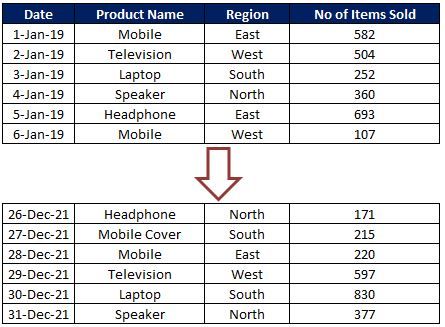

















































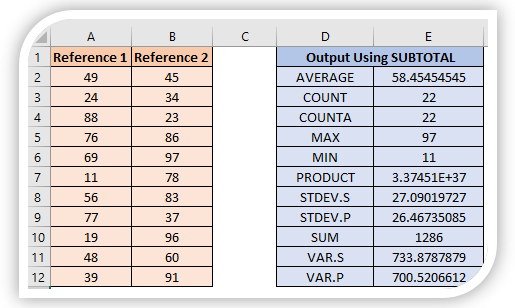


Hi Tejraj. I have a file where team members capture time worked on various tasks, by date. The file is hosted on Box and team members edit the file online. In the Excel online version, many of the date filters have stopped working. For example, if you were to select Date Filters --> This Week, rather than filtering to entries for this week, nothing happens.
ReplyDeleteHowever, if I download the file and open it with desktop Excel, these filters work just fine.
I have tried checking the date formats, regional settings, and using the text-to-columns feature.
Any idea why this function would work just fine in the desktop version but not the online version, especially when it used to work online?
Thanks,
Daniel