Insert Shapes in Excel
In this blog post we will learn to Insert Shapes in excel.
For this we have to click on “Insert” tab and under “Illustrations” group we can find a command “Shapes”.
Once we click on the “Shapes” command, we can see large variety of shapes which are available in excel will appear on our screen.
These shapes are divided into 09 different categories:
1. Recently Used Shapes
2. Lines
3. Rectangles
4. Basic Shapes
5. Block Arrows
6. Equation Shapes
7. Flowchart
8. Stars and Banners
9. Callouts
Recently Used Shapes: All the recently used shapes will appear in this category. If you are using only few shapes repetitively then you don’t need to search for those shapes in their individual category. You can easily find them in Recently Used Shapes.
Lines: We can find various types of Lines, Arrows, and Connectors etc. under this category.
Rectangles: We can find various types of Rectangles under this category.
Basic Shapes: We can find various types of basic shapes like triangle, oval, diamond etc. under this category.
Block Arrows: We can find various types of arrows including up, down, right and left arrows under this category.
Equation Shapes: We can find all the equation shapes like: Plus, Minus, Multiply, Division, Equal and Not Equal under this category.
Flowchart: All the shapes which can be used to create flowchart are available under this category.
Stars and Banners: We can find various types of Stars and Banner shapes under this category.
Callouts: We can find various types of callouts like Rectangular callouts, Oval Callouts, Line callouts etc. under this category.
To insert shape in our excel sheet just click on any of the shapes from above listed categories. Then press left click button of your mouse and drag the mouse in the area where you want that shape. The selected shape will now appear on your excel screen.
As an example we have inserted Shape of Rectangle. When we click on that shape we can also see the name of that shape in “Name Box”.
This is the simple process of inserting shapes in excel. You can now easily insert any of the shapes from above listed categories. If you have any queries then you can ask us the comment box.






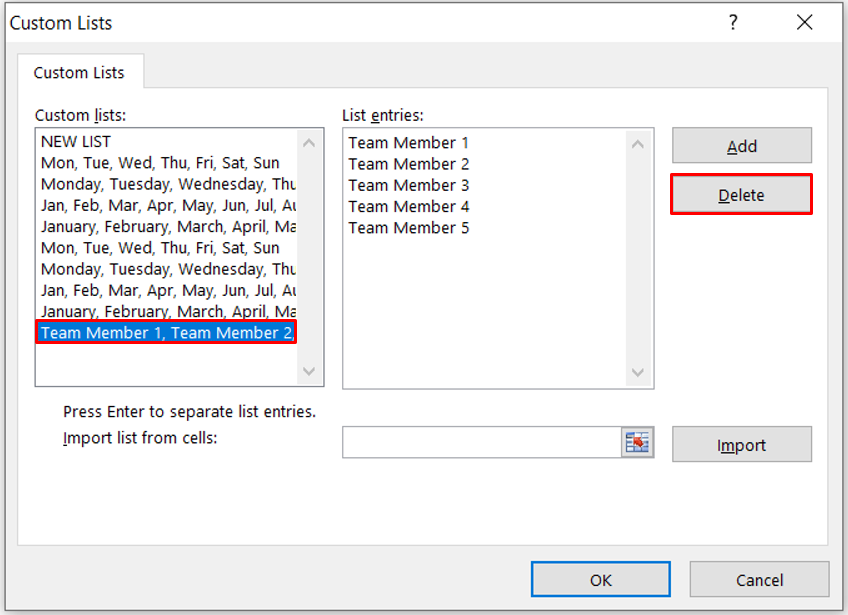




Comments
Post a Comment