AND Function in Excel
Let's learn about “AND function” in Excel through this blog post. This function is categorized as “Logical Function” in Excel.
When we click on “AND” Function the following window will appear on screen. We can enter the logical conditions in the respective fields.
Alternatively, we can also find AND function by pressing “=” key and typing word “AND” as shown in below image.
This "AND function" will return the output “TRUE” if respective students got 60 or more than 60 marks in each of these subjects. The "AND function" will return “FALSE” if the student has got marks less than 60 in any of the three subjects. You can check the result in below image.
I hope you are now clear with the concept of “AND Function” in excel. With this you can now use “AND Function” in your daily excel work whenever required.
AND Function returns “TRUE” if all the provided conditions are TRUE, It will return “FALSE” if any of the provided condition is FALSE.
How to find AND Function on Excel Screen:
To find "AND function" on our excel screen, go to “Formula Tab” & click on “Logical” command, which will appear all the Logical functions available in excel. We can see the very first function is "AND function".
The syntax of AND function is as below:
=AND(logical1,[logical2],…)
Arguments of AND Function:
AND function have following arguments:
Logical1: We can provide 1st condition in this argument. This is mandatory argument.
[Logical2]: We can provide 2nd condition in this argument. This is optional argument.
We have to provide minimum one condition to use AND function properly but there is limit of entering maximum 255 conditions in AND function. We cannot enter more than 255 conditions in AND function.
Now, we will see how to make use of this AND function by taking simple example.
In this example we have listed marks of few students in the subjects Maths, English & Science. We want to find out the students who got 60 or more than 60 marks in each of these subjects. We can find this with the help of “AND function”.
We have to use "AND function" in Result Column as shown in below image.













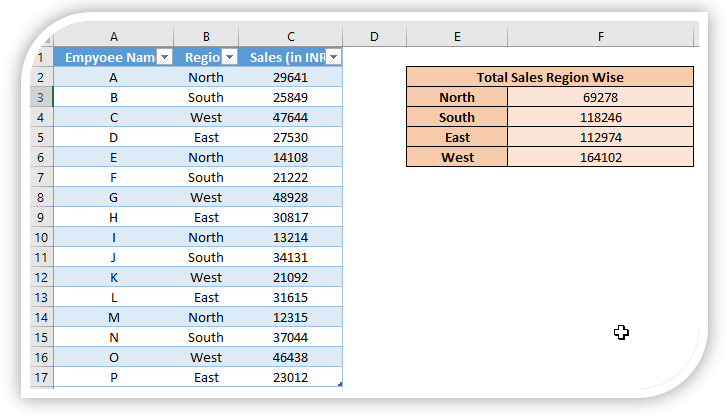
Comments
Post a Comment