OR Function in Excel
We will learn in detail about “OR function" in Excel throughout this blog post.
When we click on “OR Function" the "Function Arguments" dialog box will appear on our screen as shown in below image and we can enter the logical conditions for "OR Function" in the respective fields.
To find the desired result as mentioned above, we have inserted separate column named as “Result”.
We have to use "OR function" in Result Column as shown in below image.
This OR function will return the output “TRUE” if respective students got 90 or more than 90 marks in any one of these subjects or each of these subjects. The OR function will return “FALSE” if the student has got marks less than 90 in all the three subjects. You can check the result in below image.
"OR Function" returns “TRUE” if any of the provided condition is “TRUE” or all the provided conditions are “TRUE”; Returns “FALSE” if all the provided conditions are “FALSE”.
How to find OR Function on Excel Screen:
To find "OR function" on our excel screen, go to “Formula Tab” & click on “Logical” command, which will appear all the Logical functions available in excel and select “OR function" as shown in below image.
Another way to find "OR function" is we can press "=" key on our keyboard and type word "OR" and then type open bracket "(" as shown in below image.
The syntax of "OR function" in excel contains minimum one condition and maximum 255 conditions:
=OR(logical1,[logical2],…)
Logical1: We can provide 1st condition in this argument. This is mandatory argument.
[Logical2]: We can provide 2nd condition in this argument. This is optional argument.
We have to provide minimum one condition to use OR function properly but there is limit of entering maximum 255 conditions in OR function.
=OR(logical1,[logical2],…)
Arguments of "OR Function":
"OR function" have following arguments:Logical1: We can provide 1st condition in this argument. This is mandatory argument.
[Logical2]: We can provide 2nd condition in this argument. This is optional argument.
We have to provide minimum one condition to use OR function properly but there is limit of entering maximum 255 conditions in OR function.
Now, we will see how to make use of this "OR function" by taking simple example in which we have listed marks of few students in the subjects Maths, English & Science and we want to find out the students who got 90 or more than 90 marks in any of these subjects with the help of “OR function”.
We have to use "OR function" in Result Column as shown in below image.
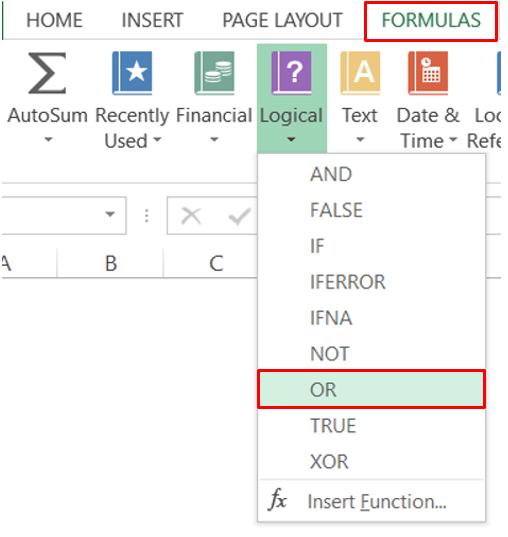










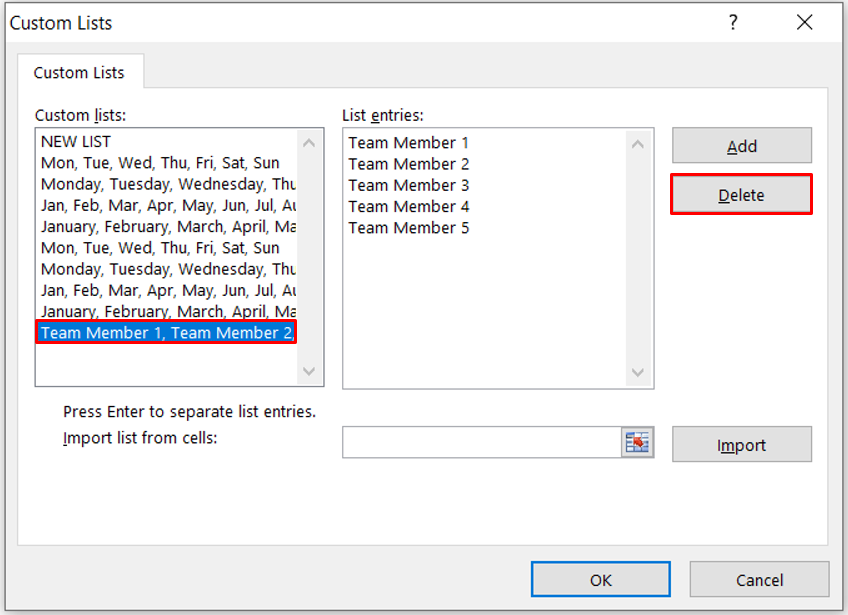


Great job for publishing such a nice article. Your article isn’t only useful but it is additionally really informative. Thank you because you have been willing to share information with us. Hire Excel Expert
ReplyDeleteThank you..!!
Delete