Changing Number of Sheets While Creating New Workbook
In this blog post we will see how to change the number of sheets while creating new workbook. Sometimes we see that there are 03 sheets available when we create new workbook or sometimes there is only one sheet available when we create new workbook. So the question is how to change the available number of sheets while creating new workbook? Let’s learn this through this blog post.
We will see the how we can include:
1. Only 01 worksheet while creating new workbook
2. 03 worksheets while creating new workbook
3. 05 worksheets while creating new workbook
1. Only 01 worksheet while creating new workbook
2. 03 worksheets while creating new workbook
3. 05 worksheets while creating new workbook
Including only 01 Sheet while Creating New Workbook
For including only 01 sheet while Creating New Workbook we will have to do following easy steps.1. Click on the "File Menu" with which following window will appear on the screen.
1. Click on the “File Menu” then following window will appear on the screen.
3. Once we click on the “Options” we can see that dialog box named as “Excel Options” will appear on the screen. To include 03 sheets while creating new workbook click on the “General” option & enter “3” in “Include this many sheets:”
For including 05 sheets while Creating New Workbook we will have to do following easy steps.
1. Click on the “File Menu” then following window will appear on the screen.
3. Once we click on the “Options” we can see that dialog box named as “Excel Options” will appear on the screen. To include 05 sheets while creating new workbook click on the “General” option & enter “5” in “Include this many sheets:”
3. Once we click on the “Options” we can see that dialog box named as “Excel Options” will appear on the screen. To include only include 1 sheet while creating new workbook click on the “General” option & enter “1” in “Include this many sheets:”
In this way we can include only 1 sheet while creating new workbook as shown in below image.
Now we will see how to include 03 Sheets while Creating New Workbook.
For including 03 sheets while Creating New Workbook we will have to do following easy steps.
1. Click on the “File Menu” then following window will appear on the screen.
Including only 05 Sheets while Creating New Workbook:
Now we will see how to include 05 Sheets while Creating New Workbook.For including 05 sheets while Creating New Workbook we will have to do following easy steps.
1. Click on the “File Menu” then following window will appear on the screen.
3. Once we click on the “Options” we can see that dialog box named as “Excel Options” will appear on the screen. To include 05 sheets while creating new workbook click on the “General” option & enter “5” in “Include this many sheets:”
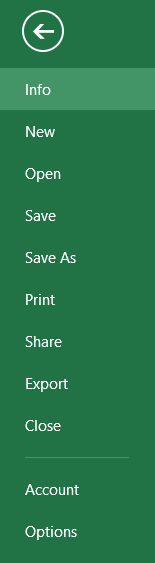


















Comments
Post a Comment