Formlua Bar in Excel
In this blog post we will see details about Formula Bar. Formula bar is situated below the Ribbon and above the columns in the worksheet area.
YouTube Video
Sometimes we type a string which contains large number of characters and the cell width is not enough to show entire string. In this case we can see the contents which we are typing in the "Formula Bar"
If we type any formula then it will also appear in Formula Bar. For example in cell G21 we have inserted a formula to calculate sum of two numbers 3 and 4. The same formula we can see in the Formula Bar.
We can see two letters “fx” on the Formula Bar. This is called as insert functions. There are many functions and formulas available in excel which will reduce our time and effort when we are working on large data. We can fInd these formulas and functions in these “fx”.
If we click on the “fx”, one dialog box with name “Insert Function” will open. With this dialog box, we can use any function or formulas as required.
We will see in detail about these functions and formulas in my subsequent blog posts. Stay tuned!!!











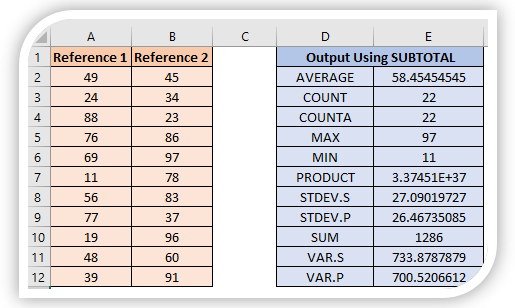

Good content for the people who are very new to MS Excel
ReplyDeleteThank you Ashwani !!!
DeleteGood initiative to know the excel in simple method
ReplyDeleteThank you Ramesh!! Keep reading other posts also to learn basic concepts and tricks..!
ReplyDelete