How to Customize the Ribbon
Ribbons are the most important part of excel or we can say it is heart of excel. But by default, there are only 07 Tabs visible on Ribbon. Now the questions is: how we can use other hidden options available on Ribbon? Let's find out with the help of this blog post "how to customize the Ribbon".
YouTube Video
As an example we will add Developer Tab to Customize the Ribbon. By default this Tab is not visible on the Ribbon. Following steps will help you to add this Tab on Ribbon:
1. Right click on the Ribbon
2. Select option “Customize the Ribbon”
3. New window named as “Excel Option” will appear.
4. Tick the checkbox in front of the “Developer”
5. Click on “OK”
6. Now you can see “Developer Tab” is added on the Ribbon.

Similarly you can add or remove desired Tabs or Commands and Customize the Ribbon. Its so simple!!!







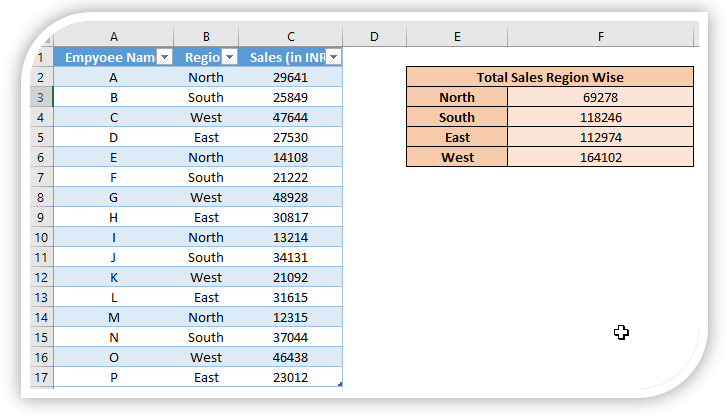



Comments
Post a Comment